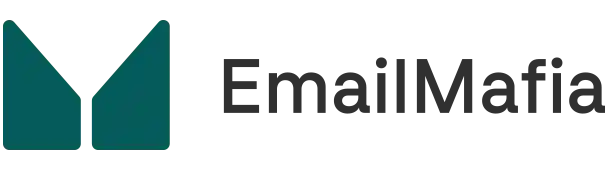Losing important emails can be incredibly frustrating, especially when you need the information for work or personal matters. But don’t worry, there’s hope yet! This comprehensive guide will take you through all the steps for recovering lost emails so you can regain access to your crucial communications.
Common Causes of Email Loss
Many factors can contribute to losing emails, from technical issues to user error. Understanding these common causes can help you prevent future losses and know where to start with recovery.
Sometimes, an email gets deleted accidentally. It’s easy to click on the wrong button, particularly if you’re managing a crowded inbox or in a rush. Other times, emails may vanish due to a server error or an issue with your email provider. In some cases, software updates or changes in your email client’s settings may also play a role.
Technical Problems and Human Errors
Human errors include deleting emails by mistake or erroneously marking them as spam. Once identified, most of these errors can be rectified. Technical problems such as antivirus software interfering with your email client or synchronization problems between devices might also lead to email loss.
Knowing that human and technical factors are at play is essential. A proactive approach is always better than trying to pick up the pieces afterward. Regularly back up your emails to avoid these headaches.
Methods to Recover Deleted Emails
Luckily, several methods can help retrieve those elusive emails. Depending on your email client, the process may differ slightly but generally follows similar steps. Here are a few strategies to try:
The Trash or “Deleted Items” Folder
The first place to look for any lost emails is your trash folder. Most email clients, like Gmail or Outlook, have a “Deleted Items” or “Trash” folder. Emails usually remain there for a certain period before being permanently deleted. Check this folder to see if your lost email is hiding there.
If you find it, simply move it back to your inbox. This quick check can save you a lot of time and stress, as it is often the easiest solution. Keep in mind that items in the trash are only retained for a specific amount of time, which varies depending on your email provider’s policies.
Using the Email Search Function
Your email client likely has a robust search function. Use key phrases and keywords related to the missing email. Sometimes, the email isn’t lost but tucked away in another folder or archived without you realizing.
Including details like the sender’s name, subject line, or even specific words contained within the email content can narrow down the search results. Don’t forget to check different folders like Archives or Spam, as sometimes emails get automatically filtered out.
Recovering Emails from Backups
Backing up your emails regularly is good practice and can make recovery much more straightforward. If you’ve been proactive and created backups, restoring lost emails becomes a simpler task.
Local Backup
If you use an email client like Microsoft Outlook, chances are you have local backups stored on your computer. These backup files can be accessed and used to restore lost emails. Usually, these files are in formats like PST or MBOX.
To restore from a local backup, you typically need to import the backup file into your email client. Go to the ‘Import’ option under the settings or tools menu and follow the prompts to bring your lost emails back where they belong.
Cloud Backup
Cloud-based email services, such as Google Workspace or Office 365, often come with built-in backup solutions. You can usually restore emails directly from your cloud account. Navigate to the admin console or settings page to initiate the recovery process.
This method is excellent for restoring a large number of emails and ensures that even if your hardware fails, your data remains secure in the cloud. The steps will depend on your cloud service provider, so refer to their documentation for detailed instructions.
Contacting Customer Support
When all else fails, reaching out to your email provider’s customer support can be extremely helpful. They have the tools and expertise to assist in recovering lost emails and can provide additional options that may not be available to general users.
Email Provider Support
Most major email providers offer customer support via chat, phone, or email. Explain your situation clearly and provide any relevant details about your lost emails. Their support team might be able to recover emails from server-side backups.
Remember that the success rate will vary depending on how long the emails have been missing and your provider’s retention policies. Some providers retain backups for longer periods than others, giving you a better chance of success.
Advanced Options with Assistance
For business accounts, there might be advanced recovery options available through administrative tools provided by email service vendors. Corporate or enterprise email services often have specialized support for critical data recovery tasks.
If you’re using a business account, ask your admin to explore these advanced recovery options. Sometimes administrators have higher privileges, enabling more thorough searches and restoration capabilities compared to regular end-users.
Preventing Future Email Loss
Now that you know how to recover lost emails, it’s wise to consider preventative measures to minimize the risk of future losses. Prevention is always better than cure and here are a few tips to help you safeguard your valuable emails.
Implement a Backup Strategy
A well-thought-out backup strategy can save you a lot of hassle. Regularly back up your emails either locally or via cloud storage solutions. Many email clients offer automated backup features, making this process easier.
Store these backups securely and ensure they are updated frequently. Having multiple copies in different locations can further improve security and data integrity, providing peace of mind that your emails are safe.
Organize Your Inbox
An organized inbox reduces the risk of accidental deletions and improves overall efficiency. Create folders and categories to sort your emails logically. This habit helps in keeping track of important messages and reducing clutter.
Use labels or tags effectively and set rules to automate sorting and filing processes. An orderly inbox makes it less likely to lose sight of emails and helps in quickly identifying if something goes missing.